How to make a 2d pattern for 3d model sketchup
SketchUp is a widely popular 3D modeling software used in architectural design, interior design, urban planning, and more. For professionals in these fields, creating 2D patterns from 3D models is a valuable skill that enhances design efficiency and supports production processes. Whether you need to convert 3D models into 2D plans or unfold designs into flat patterns, mastering this technique is essential.
This guide explores how to create 2D patterns for 3D models in SketchUp. With these skills, you can efficiently handle tasks like architectural drafting, arranging elements in interior design, and more. Let’s dive into the process.
Understanding the Relationship Between 3D Models and 2D Patterns
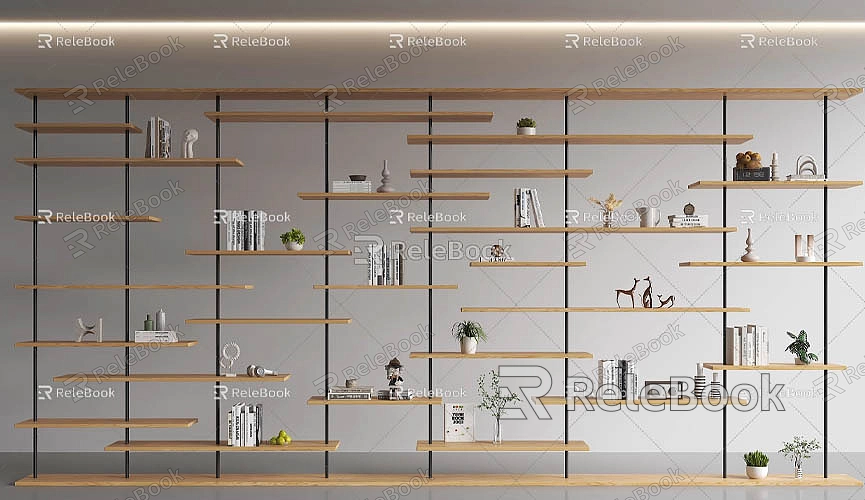
Before getting started, it’s essential to understand the relationship between 3D models and 2D patterns. In SketchUp, 3D models are created using geometric shapes within a three-dimensional coordinate system. A 2D pattern, on the other hand, is a flat representation of these shapes.
Common scenarios requiring conversion of 3D models into 2D patterns include:
- Architectural floor plans: Designers can project 3D building models onto a flat plane to create accurate floor plans.
- Elevations and sections: By projecting different perspectives of a 3D model onto a flat plane, designers can generate elevation and section drawings.
- Unfolding 3D shapes: For complex objects like packaging or structures, creating a 2D unfolded pattern is crucial for production and assembly.
SketchUp provides robust tools to support these transformations, making it an efficient solution for design and production needs.
Essential Tools for Creating 2D Patterns in SketchUp
To effectively create 2D patterns, familiarize yourself with these key tools in SketchUp:
1. Section Plane Tool
The Section Plane Tool is essential for creating 2D patterns by slicing through 3D models. By placing a cutting plane at a specific angle or position, you can reveal internal structures or generate flat projections for detailed drawings.
2. Standard Views
Choosing the correct view is critical for 2D drafting. SketchUp offers standard views like front, top, and side views, allowing you to focus on specific perspectives. For creating 2D patterns, "Top View" or "Front View" is often the most suitable.
3. Drawing Tools
SketchUp’s drawing tools, including the Line Tool, Rectangle Tool, and Circle Tool, form the foundation for creating 2D patterns. Use these tools to accurately outline features such as walls, windows, and other architectural elements.
4. Push/Pull Tool
Although primarily for 3D modeling, the Push/Pull Tool is also useful for editing 2D shapes. It can help refine shapes and create extrusions that can be adjusted to generate specific patterns.
5. Offset Tool
The Offset Tool is invaluable for creating parallel lines or shapes. It’s particularly helpful for creating walls or other features at consistent distances from existing geometry.
Steps to Create 2D Patterns in SketchUp
Follow these steps to convert 3D models into precise 2D patterns:
1. Set the Correct View and Section Plane
Start by selecting the view you need for your 2D pattern. Use the Section Plane Tool to slice through the 3D model and isolate the desired portion. For floor plans, position the cutting plane at ground level. For elevations or sections, adjust the section plane accordingly.
2. Export 2D Graphics
Once the section plane and view are set, you can export the 2D graphics. SketchUp allows you to export to various formats, including image files (PNG, JPG) and vector files (PDF, DWG). Choose a format that suits your project needs for further editing or production.
3. Utilize Sketches and Guidelines
Guidelines and sketches help ensure accuracy. Use the Tape Measure Tool to create reference lines and align elements precisely. This is particularly useful for maintaining proportions in architectural or structural patterns.
4. Refine and Adjust Details
After creating the basic 2D pattern, refine the details to ensure clarity and accuracy. Adjust wall thicknesses, window dimensions, and other elements as needed. This step ensures your 2D pattern is precise and professional.
Tips for Enhancing 2D Pattern Quality

To create polished and functional 2D patterns, consider these tips:
- Use high-quality textures and materials: When adding finishing touches, high-quality textures can improve the clarity of your patterns. Platforms like [Relebook](https://textures.relebook.com/) offer free 3D textures and HDRIs to enhance your designs.
- Ensure accurate scaling: Use SketchUp’s measurement tools to calibrate dimensions and maintain proper scaling throughout the pattern creation process.
- Optimize for output formats: Export in formats suitable for your needs, ensuring resolution and file size match the requirements for further editing or construction.
Conclusion
Creating 2D patterns from 3D models in SketchUp is a straightforward yet powerful process. With tools like the Section Plane Tool, Standard Views, and Drawing Tools, you can efficiently generate accurate and detailed 2D drawings for various applications.
By leveraging high-quality resources like textures from [Relebook](https://textures.relebook.com/) or 3D models from [Relebook’s 3D library](https://3dmodels.relebook.com/), you can further enhance your patterns’ quality and visual appeal.
With these techniques, you’ll be equipped to create precise and effective 2D patterns, improving both the efficiency and professionalism of your design projects.

